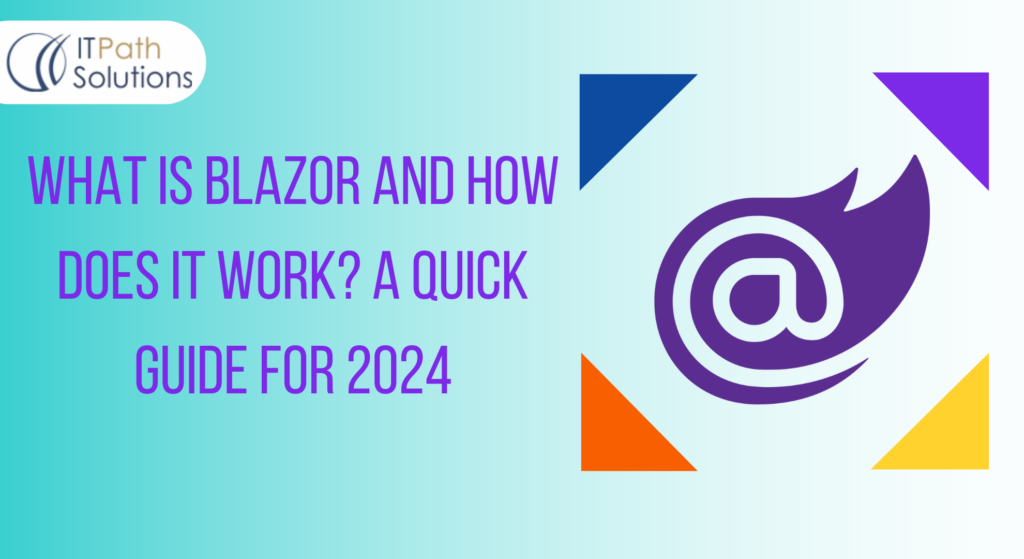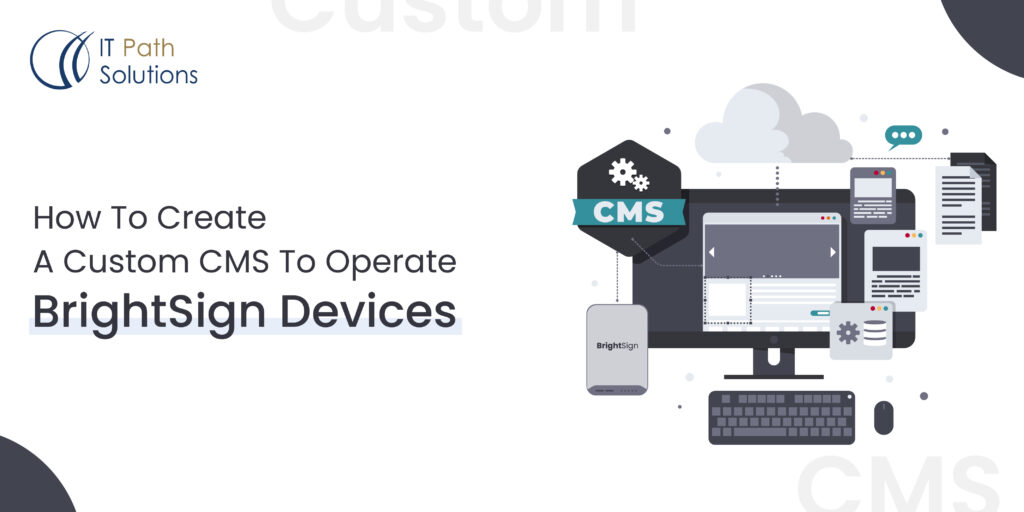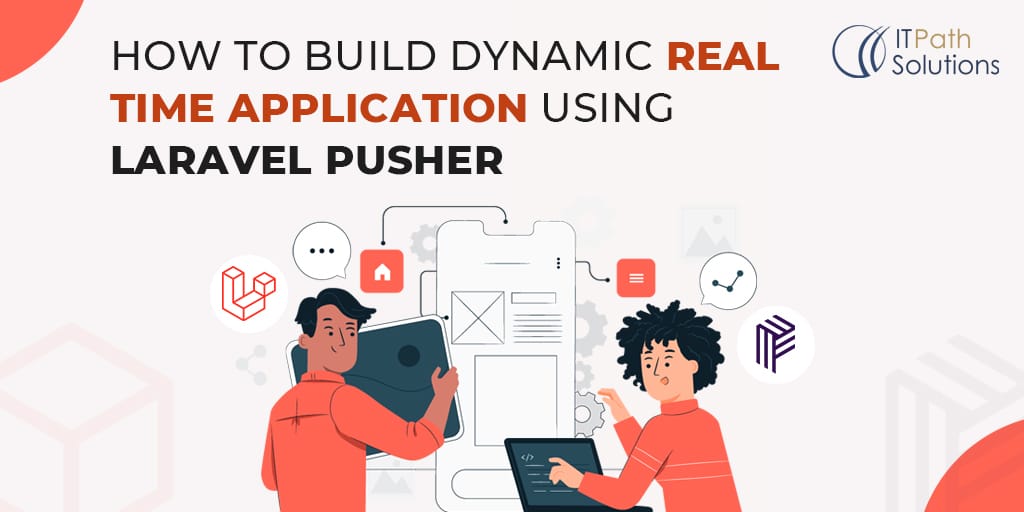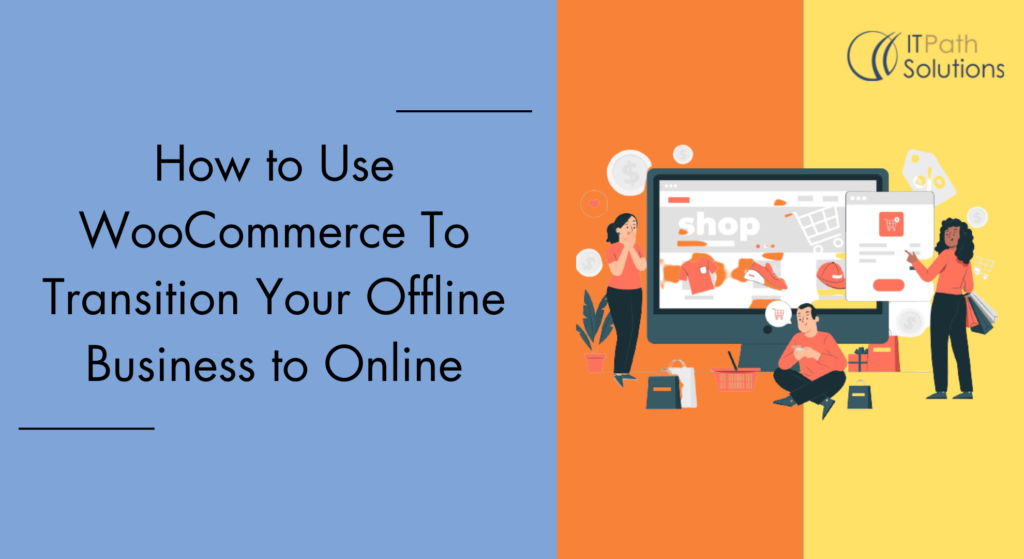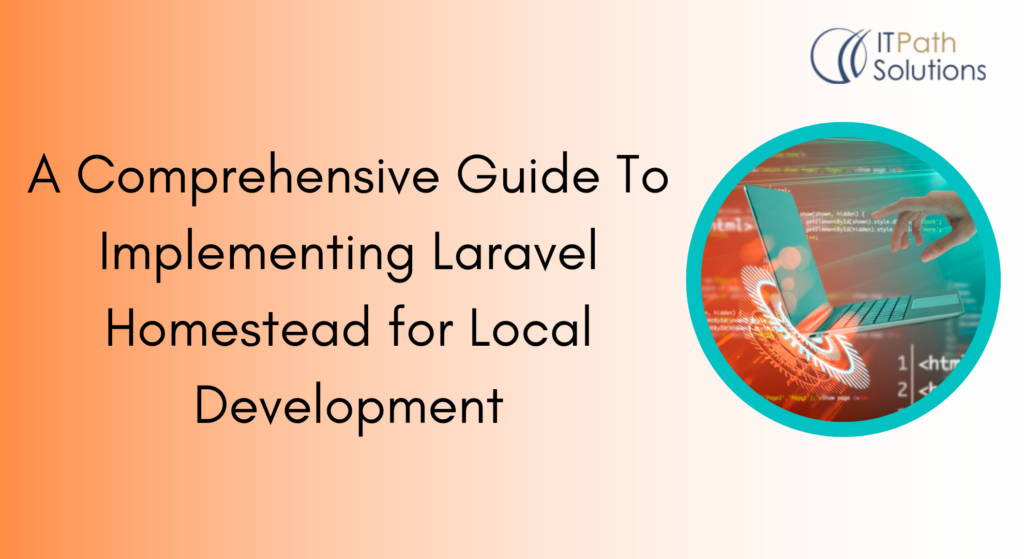WooCommerce Webhooks: A Guide to Implementation and Best Practices
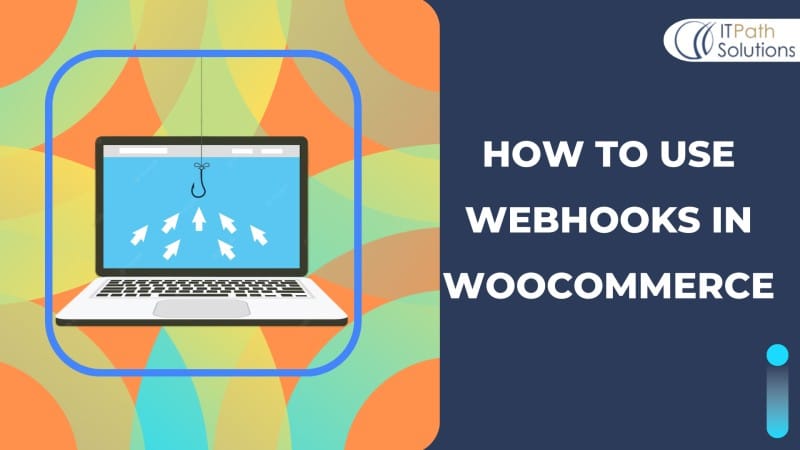
Introduction
WooCommerce is a popular eCommerce platform built on top of WordPress. It allows users to create online stores with ease and comes packed with features to manage products, orders, shipping, payments, and more. One of the most powerful features of WooCommerce is its extensibility through plugins and APIs. This allows developers to integrate third-party services and create custom functionalities.
One such feature is Webhooks. Webhooks are a way for web applications to communicate with each other in real-time. They are automated messages sent from one web application to another, triggered by a specific event or action. In the context of WooCommerce, Webhooks can be used to integrate with external systems, automate processes, and provide custom notifications. They eliminate the need for manual intervention and improve the efficiency of an online store.
What are WooCommerce Webhooks?
Webhooks are essentially HTTP callbacks or user-defined HTTP callbacks. They allow developers to specify a URL endpoint to receive notifications for specific events. When an event occurs, the web application sends an HTTP POST request to the specified URL with a payload of data related to the event. The receiving application can then process the data and take appropriate actions.
In the case of WooCommerce, events can include new order creation, order status updates, product creation or deletion, and more. Webhooks can be set up to listen for these events and trigger actions such as updating inventory, generating custom email notifications, and sending data to external systems.
Webhooks provide a flexible and efficient way for applications to communicate with each other. They reduce the need for manual intervention and allow WordPress developers to create custom integrations that suit their specific business needs. With Webhooks, WooCommerce becomes even more powerful and versatile, making it a great choice for online stores of all sizes.
Definition of WooCommerce Webhooks
Webhooks are user-defined HTTP callbacks that enable applications to communicate with each other in real-time. They allow developers to receive automatic notifications or trigger actions when specific events occur in an external system. Webhooks send data in the form of an HTTP POST request to a specified URL, containing information about the event that occurred.
How Webhooks work
The basic working principle of a webhook is simple. When a specific event occurs in an external system, such as an online store, the system sends an HTTP POST request to a pre-configured URL, containing data about the event. The receiving system, which is set up to listen to events on that URL, receives the data and can then perform a pre-configured action in response.
For instance, in the context of a WooCommerce store, a webhook can be set up to trigger an action when a new order is created. When an order is created, WooCommerce sends an HTTP POST request to a pre-configured URL containing details of the order, such as the order ID, customer details, and products purchased. The receiving system can then process this data and perform an action such as updating inventory, generating custom email notifications or sending data to an external system.
Benefits of Using Webhooks
Webhooks offer several benefits when used in web application development such as WooCommerce. Some of these benefits include:
Real-time updates
Webhooks enable applications to receive data in real time, eliminating the need for manual intervention and reducing the chances of errors or delays.
Improved efficiency
By automating processes and eliminating the need for manual intervention, Webhooks can improve the overall efficiency of an application.
Customization
Webhooks allow developers to create custom integrations and trigger actions based on specific events. This can help businesses to streamline their workflows and improve their operations.
Integration
Webhooks allow applications to integrate with external systems and exchange data seamlessly. This can help businesses to expand their reach and connect with a wider range of customers and partners.
Scalability
Webhooks can be scaled to handle large volumes of data and events, making them suitable for applications of all sizes.
How to Use Webhooks in WooCommerce
Setting up Webhooks in WooCommerce
- How to access the Webhooks settings in WooCommerce:
To access the Webhooks settings in WooCommerce, follow these steps:
- Log in to the WordPress dashboard of your WooCommerce store.
- Click on “WooCommerce” in the left-hand menu.
- Click on “Settings” and then click on the “Advanced” tab.
- Click on “Webhooks” to access the Webhooks settings
- A step-by-step guide to creating a new Webhook:
To create a new Webhook in WooCommerce, follow these steps:
- Go to the Webhooks settings page in WooCommerce, as outlined in section III.A.
- Click on the “Add webhook” button to create a new Webhook.
- Enter a name for your Webhook in the “Name” field.
- Enter the URL endpoint where you want to receive the webhook notifications in the “Delivery URL” field.
- Choose the “Event” for which you want to receive notifications from the “Topic” drop-down menu.
- (Optional) Choose a specific version of the event format from the “API version” drop-down menu.
- (Optional) Add any custom headers to the webhook in the “Headers” section.
- Click on the “Save webhook” button to create your new webhook.
- Now, you need to set up your endpoint to receive the webhook payload. Here’s an example of how to set up a simple webhook endpoint using PHP:
add_action( ‘woocommerce_api_{your-webhook-name}_webhook’, ‘process_webhook’ );
function process_webhook( $data ) {
// Get the webhook payload
$payload = $data->get_data();
// Process the webhook payload
// …
// Return a response to WooCommerce
status_header( 200 );
echo ‘Webhook received successfully’;
}
- Replace {your-webhook-name} with the name you gave to your webhook in step 3.
- Upload this code to your WordPress theme’s functions.php file, or create a new plugin file.
- Make sure your endpoint URL matches the Delivery URL field in your webhook settings.
- Test your webhook by triggering the event you set up the webhook for. You can use a third-party tool like RequestBin to simulate a webhook notification.
By following these steps, you should be able to set up a webhook in WooCommerce and process the webhook payload in your endpoint. You can customize the webhook payload and the endpoint processing code to fit your specific needs.
- Explanation of each setting in the Webhooks form:
- Name: This is a user-defined name for the Webhook, which helps you identify it later.
- Delivery URL: This is the URL endpoint where the webhook notifications will be sent.
- Topic: This is the event for which you want to receive notifications. It can be a new order, order status update, product creation or deletion, or any other WooCommerce event.
- API version: This is an optional setting that allows you to choose a specific version of the event format. If you’re not sure, you can leave it as “Default”.
- Headers: This is an optional section where you can add custom headers to the webhook. This can be useful if the receiving system requires specific headers to process the data.
- Secret: This is an optional security measure that allows you to add a secret key to the webhook. If you enable this setting, the receiving system must include the secret key in the request header to validate the request.
Testing Webhooks
- Explanation of how to test a Webhook:
To test a Webhook in WooCommerce, you can use a third-party tool or service that allows you to simulate a webhook notification. One popular tool for testing webhooks is RequestBin. Here’s how to test a Webhook using RequestBin:
- Go to RequestBin.com.
- Click on the “Create a RequestBin” button.
- Copy the generated URL.
- Go to the Webhooks settings page in WooCommerce and create a new webhook using the copied URL.
- Trigger the event that you’ve set up the webhook for (e.g., create a new order).
- Check the RequestBin page to see if the webhook notification was received.
If the webhook notification is received, you can be confident that your Webhook is set up correctly.
- What to do if the Webhook test fails:
If the Webhook test fails, there are several things you can do to troubleshoot the issue:
- Double-check the URL endpoint in the Delivery URL field to make sure it’s correct.
- Check the headers and API version to make sure they’re set up correctly.
- Check the logs of the receiving system to see if the webhook notification was received and if there are any error messages.
- Try using a different third-party tool or service to test the webhook.
- Contact WooCommerce support for further assistance.
By following these steps, you should be able to identify and fix any issues with your Webhook setup.
Examples of Webhook use cases in WooCommerce
Webhooks are versatile and can be used in various ways to enhance the functionality of your WooCommerce store. Here are some examples of how Webhooks can be used:
Automatic updates to inventory
By using a Webhook, you can set up automatic updates to your inventory in real-time. For example, you can set up a Webhook that triggers whenever a new order is placed, and deducts the ordered products from your inventory automatically. This helps you keep track of your stock levels accurately and saves you time by eliminating the need for manual updates.
Custom email notifications to customers
You can use a Webhook to send custom email notifications to customers for specific events, such as order confirmation, shipment tracking, or order cancellation. By using a Webhook, you can automate the process of sending notifications and create a personalized experience for your customers.
Integration with external systems
Webhooks can be used to integrate your WooCommerce store with external systems, such as CRMs, accounting software, or shipping providers. For example, you can set up a Webhook that sends order information to your accounting software whenever a new order is placed, or to your shipping provider to initiate the shipping process. This helps you streamline your business processes and improve efficiency.
By using Webhooks in these and other ways, you can unlock the full potential of your WooCommerce store and create a seamless and personalized experience for your customers.
Conclusion
Webhooks are a powerful tool that can help you automate and streamline your WooCommerce store. By setting up webhooks, you can integrate your store with external systems, create personalized experiences for your customers, and improve efficiency by hiring our WordPress Website Builder. With a little bit of setup and testing, you can unlock the full potential of webhooks in WooCommerce.
 Healthcare
Healthcare  Education
Education  Real Estate
Real Estate  Logistic
Logistic  Themes
Themes
 Plugins
Plugins
 Patterns
Patterns