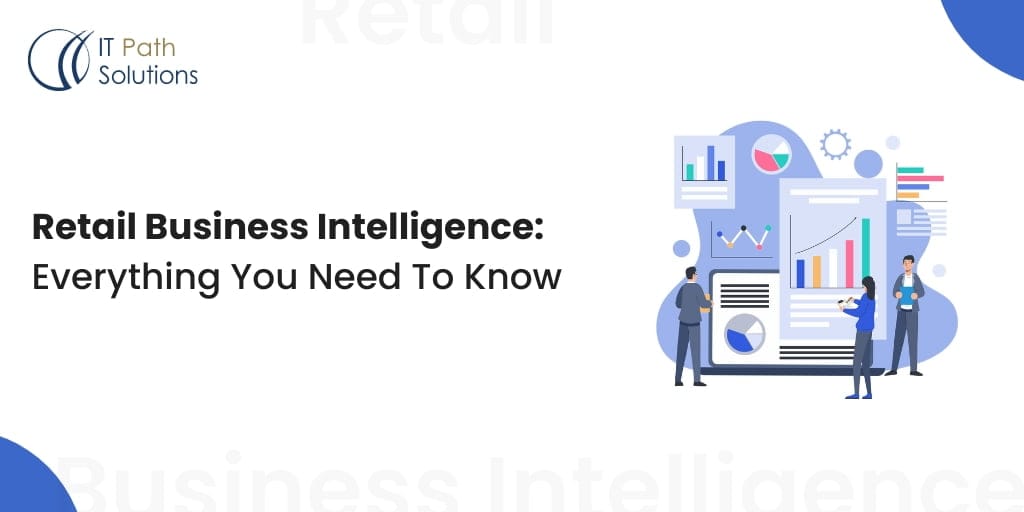Top Features of Power BI Dashboard
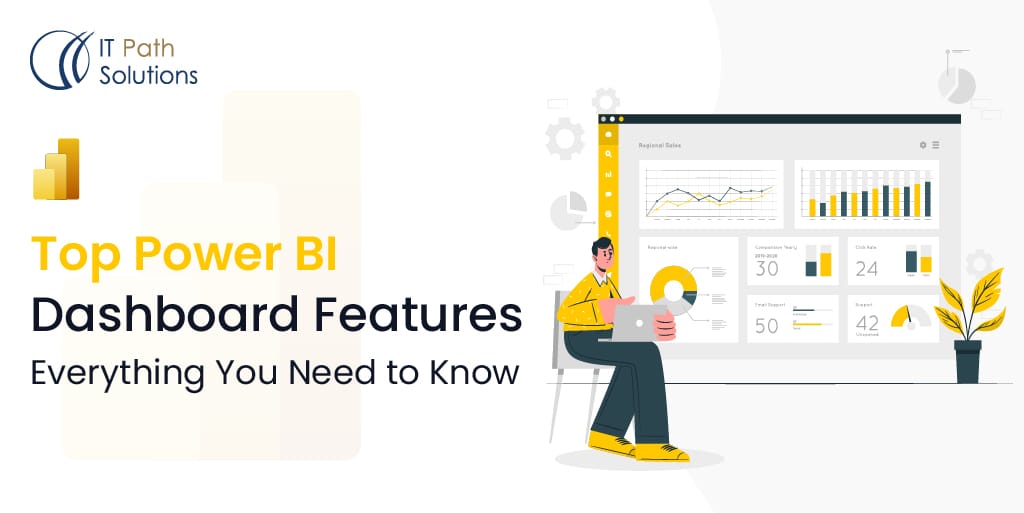
Introduction To Power BI Dashboard
A Power BI dashboard is a dynamic and visually compelling data visualization tool that provides a consolidated view of critical business metrics, KPIs, and insights. It serves as a one-stop hub for users to monitor, analyze, and make informed decisions based on real-time data. Power BI dashboards are designed to be interactive and user-friendly, allowing both technical and non-technical users to explore data and gain actionable insights without delving into complex analytics.
At its core, a Power BI dashboard is composed of a collection of visualizations, reports, and datasets that are interconnected to provide a holistic view of data. Visualizations can range from charts, graphs, and tables to maps and custom-designed elements. These visuals are configured to update in real time, ensuring that the dashboard reflects the most recent data changes and trends. With the ability to connect to various data sources, including databases, cloud services, and spreadsheets, Power BI dashboards can aggregate data from different platforms into a single coherent view.
Creating a Power BI dashboard involves a combination of data preparation, visualization design, and interaction configuration. Users can filter and slice data using interactive elements like slicers and filters, enabling them to drill down into specific aspects of the dataset. Additionally, Power BI dashboards can be shared securely across teams and organizations, fostering collaboration and ensuring that decision-makers are on the same page. In a data-driven world, Power BI dashboards empower businesses to gain actionable insights, identify trends, and drive informed decision-making through a visually engaging and easily accessible platform.
Top Features of Power BI Dashboard
1 Visualizations
Power bi dashboard development provides in-built visualizations components that represent data in various formats such as charts, graphs, maps, and tables. Choose the appropriate visualizations that best convey the insights you want to communicate to your audience. Some common visualizations include bar charts, line charts, pie charts, and KPI cards.
2 Filters
Power BI provides various filters that allow users to perform different types of filtering operations. Some of mainly filters below:
- Visual level filter
Visual level filters are automatically added to filters when you build new visualization in Power BI. This filter allows users to edit permission like edit, deleted, locked, renamed, and sorted in the pane.
- Page Level Filter
Using this filter, users can apply certain filter conditions on a selected page to display information. As well they can edit permission of reports such as edit, delete, clear, hide, lock, rename, or sort in the filter pane.
- Report Level Filter
Report level filter is a universal filter that impacts every data present in the report. This filter allows users to apply filter conditions to the entire Power BI report and this filtering information present across every visual and page of the report.
3 Drill Down & Drill Up Functionality
Both features are very essential in the Power BI that enable users to analyze data at different levels. Drill Down function allows users to move from a higher level of data to a more detailed level. Unlike drill Up allows users to move from lover level of data to higher level data.
4 Mobile Responsiveness
Power BI dashboard development ensures that your reports and dashboards are responsive across various devices, from desktops to smartphones and tablets. This feature allows users to access and interact with your visualizations seamlessly, irrespective of the device they’re using.
5 Trend Lines and Forecasting
Power BI offers tools to visualize trends and forecast future data points. You can use trend lines to highlight patterns over time and employ forecasting algorithms to predict future values based on historical data.
6 Drill-through URLs
Drill-through functionality in Power BI allows users to focus on specific details by clicking on data points. With drill-through URLs, you can direct users to external web pages, documents, or other resources to provide additional context or insights related to the selected data.
7 Bookmarks
Power BI’s bookmark feature lets you capture specific report views and interactions. You can create bookmarks to save different perspectives of your data, allowing users to navigate between these views easily and convey insights more effectively.
8 Tooltips
Tooltips in Power BI provide on-demand information about data points when users hover over them. These tooltips can display custom text, images, or additional details, enhancing the user experience and offering contextual information.
9 Buttons and Icons
Power BI allows you to create interactive buttons and icons that trigger specific actions when clicked. These actions can range from navigating to different report pages to applying filters, making it easier for users to explore data.
10 Data Alerts
Data alerts in Power BI let you set up notifications based on predefined conditions. When certain thresholds or conditions are met, users receive notifications through email, allowing them to stay informed about critical changes in the data.
Conclusion
These features collectively enhance the user experience within Power BI Dashboard Development provides reports and dashboards. They empower users to interact with data, uncover insights, and make data-driven decisions more efficiently. Whether it’s optimizing visuals for mobile consumption, providing dynamic interactions through buttons and icons, or using forecasting to anticipate trends, Power BI offers a comprehensive suite of tools for effective data visualization and analysis.
 Healthcare
Healthcare  Education
Education  Real Estate
Real Estate  Logistic
Logistic  Themes
Themes
 Plugins
Plugins
 Patterns
Patterns