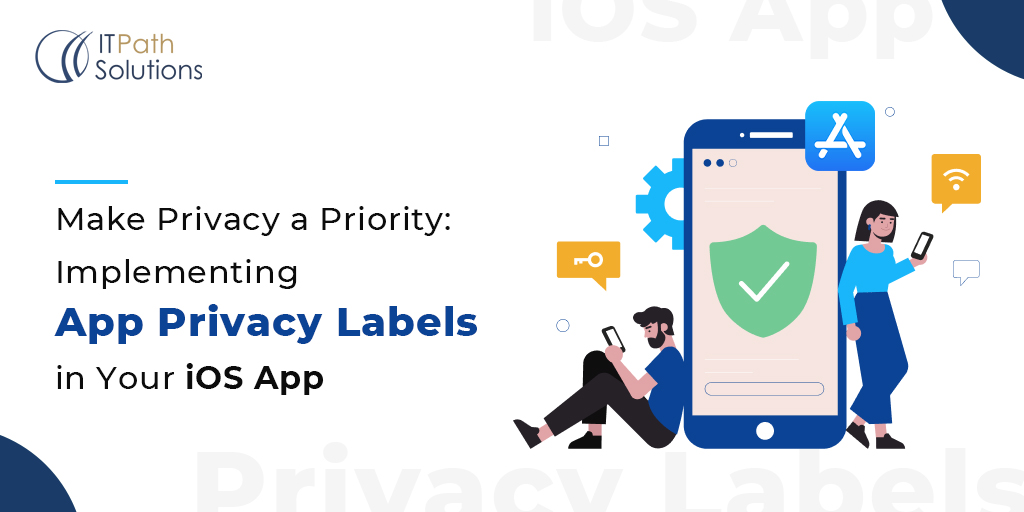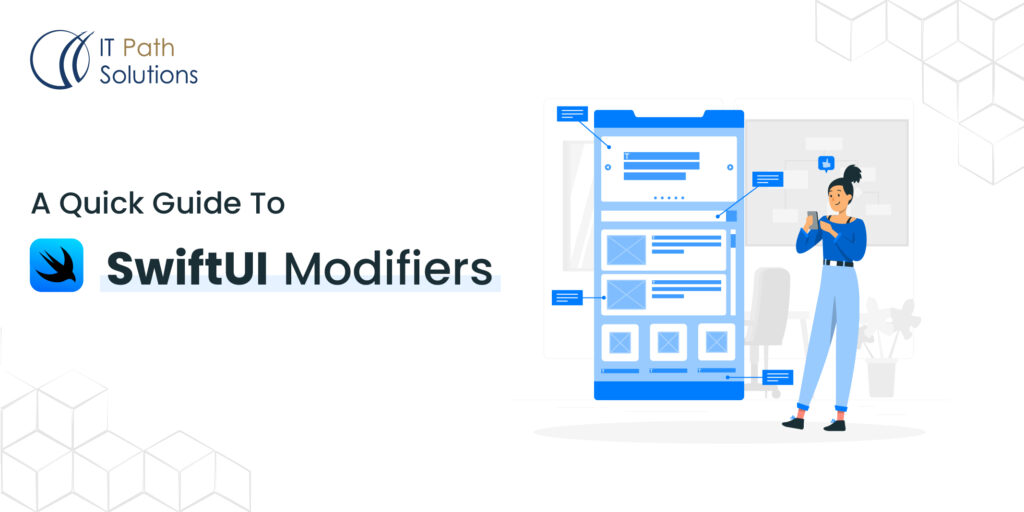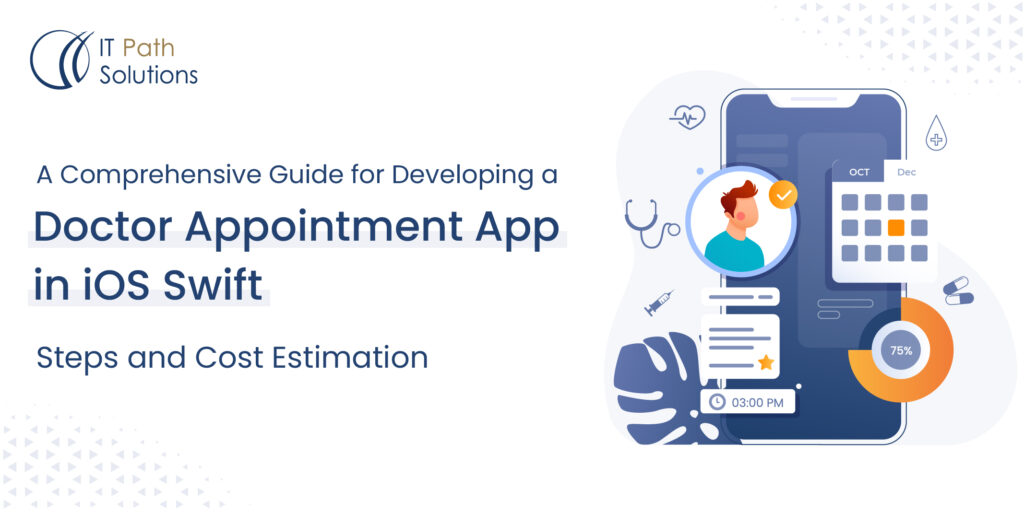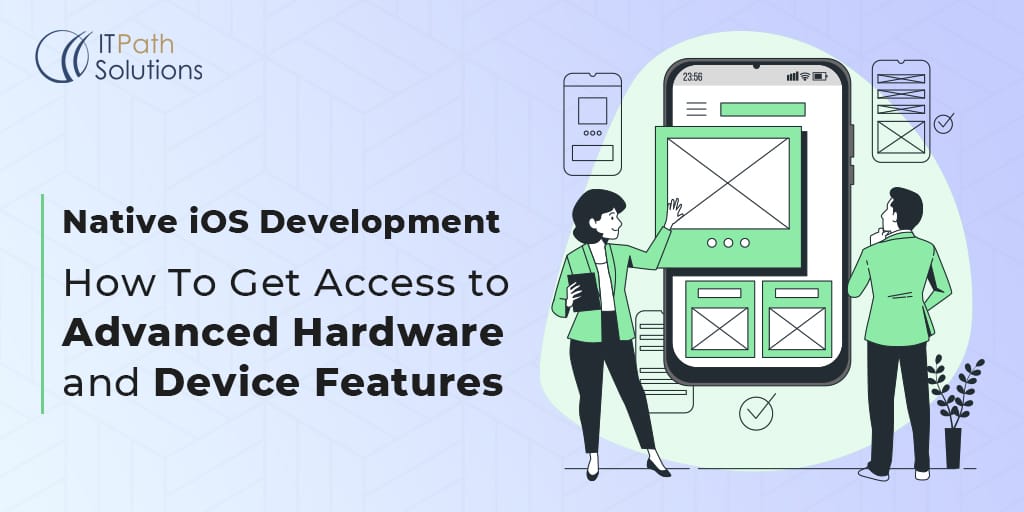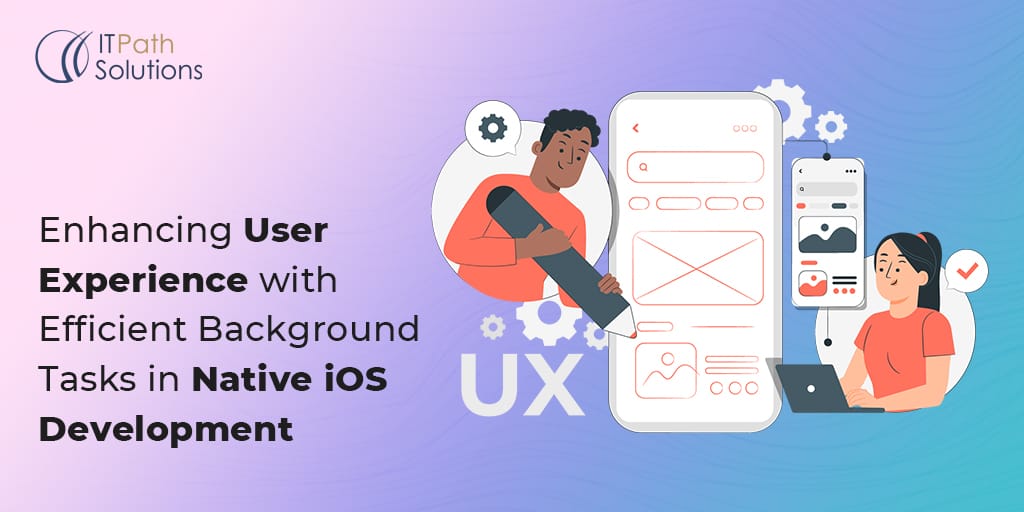How To Use Continuity Camera API in Your Custom iOS App
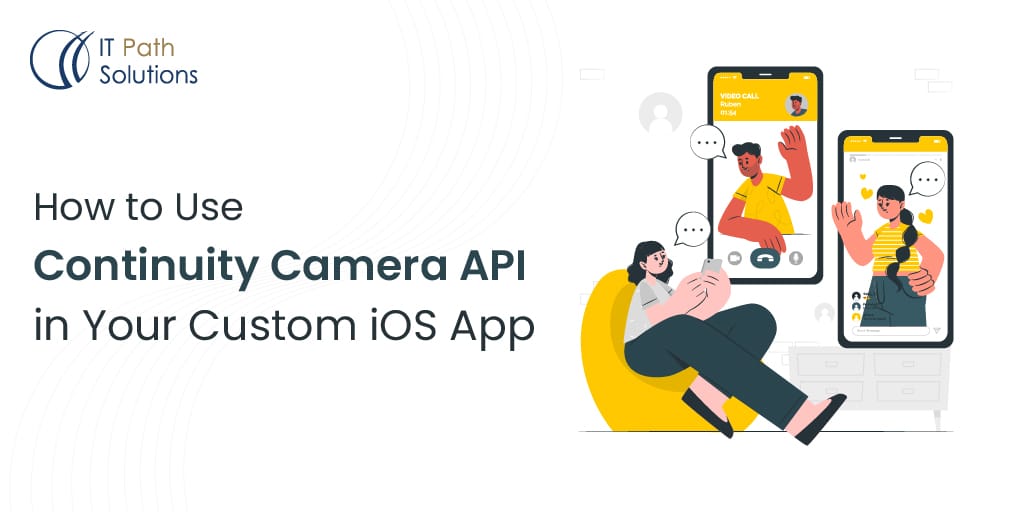
Introduction
In today’s fast-paced world, capturing and sharing precious moments has become an integral part of our lives. Apple’s Continuity Camera API brings seamless integration between your iOS devices and Mac computers, allowing you to capture photos or scan documents on your iPhone or iPad and instantly access them on your Mac. This powerful feature not only enhances productivity but also ensures you never miss a moment. In this blog post, we will dive into the Continuity Camera API and explore how it enables you to capture and share moments across your devices effortlessly.

Fig 1. Seamless connection of different Apple device to use Camera feature
What is the Continuity Camera API?
The Continuity Camera API is a technology developed by Apple that bridges the gap between iOS devices and Mac computers. It leverages the power of Continuity, a feature introduced with macOS Mojave and iOS 12, which aims to create a seamless experience across different Apple devices. The Continuity Camera API specifically focuses on enhancing the way you capture and use images and documents across your devices.

Fig 2. Top features of Continuity Camera API
Features and Benefits
- Instant Capturing:
The Continuity Camera API provides a seamless way to use your iPhone or iPad’s camera to capture photos and scan documents directly from your Mac. This eliminates the need for transferring files between devices or using different platforms to share images. Instead, you can initiate the capturing process with just a few clicks within compatible macOS apps. This feature is particularly convenient for instances when you need to quickly incorporate visuals into your work without interruptions.

Fig 3. Instant Capturing Using iPhone
- Effortless Integration:
The strength of the Continuity Camera API lies in its integration capabilities. It smoothly works with a variety of macOS apps, including native applications like Notes, Messages, and Mail, as well as third-party apps that have incorporated support for the API. This flexibility ensures that you can use the feature across a diverse range of tasks. Whether you’re annotating documents, sending images in messages, or inserting visuals into project notes, the API seamlessly adapts to your needs.

Fig 4. Integration on Images in Notes
- Time Efficiency:
Traditional methods of transferring images from your iPhone or iPad to your Mac can be time-consuming and disruptive to your workflow. The Continuity Camera API eradicates this inefficiency by enabling you to capture visuals directly on your iOS device and have them instantly available on your Mac. This is particularly valuable for professionals who rely on real-time information or visual references, such as designers, content creators, and educators. It minimizes the steps required to include images and documents in your projects, thereby enhancing your productivity.

Fig 5. Importing images using Photos in Mac
- Document Scanning:
In addition to capturing photos, the API empowers you to use your iOS device’s camera as a scanner for physical documents. This means you can take a snapshot of a physical document, receipt, or note using your iPhone or iPad and have the scanned document instantly accessible on your Mac. This feature is a boon for anyone looking to digitise paperwork, reduce physical clutter, and organise important documents in a digital format.

Fig 6. Providing Scanning feature using iPhone
- Seamless Editing:
Once you’ve captured a photo or scanned a document using the Continuity Camera API, the integration doesn’t stop there. The captured content seamlessly integrates into macOS apps, allowing you to edit and enhance it further. Whether you need to crop an image, rotate it, add annotations, or apply filters, you can do so within the familiar environment of your Mac. This immediate access to editing tools ensures that the visuals you capture are polished and ready for use in your projects.

Fig 7. Providing Scanning Document Edit Feature Both Image & PDF
How to Use the Continuity Camera API
Using the Continuity Camera API is straightforward:

Fig 8. Six Steps to use a Continuity Camera API
Ensure Compatibility: Make sure your Mac is running on macOS Mojave -10.14.6 (or a later version) and your iOS device is running iOS 12 (or a later version).
Choose an App: Open a macOS app that supports the Continuity Camera feature, such as Notes or Messages.
Access the Feature: In the app, right-click or control-click in a location where you want to insert an image or document. A contextual menu will appear.
Capture or Scan: From the contextual menu, select “Import from iPhone or iPad” or a similar option. You’ll be given the choice to either take a photo or scan a document.
Complete the Action: Your iOS device’s camera will activate, allowing you to capture the photo or scan the document. Once done, confirm the action.
Instant Access: The captured content will be instantly inserted into the app on your Mac, ready for you to edit, share, or work with.
Conclusion
The Continuity Camera API is a testament to Apple’s commitment to creating a seamless ecosystem across its devices. It simplifies the process of capturing moments and documents, bridging the gap between your iOS devices and Mac computers. Whether you’re a student, professional, or anyone who values time and efficiency, this API offers a practical solution for integrating visuals and documents into your workflow. With just a few clicks, you can capture, edit, and share content across devices, ensuring that no moment is missed or forgotten in the digital age.
 Healthcare
Healthcare  Education
Education  Real Estate
Real Estate  Logistic
Logistic  Themes
Themes
 Plugins
Plugins
 Patterns
Patterns