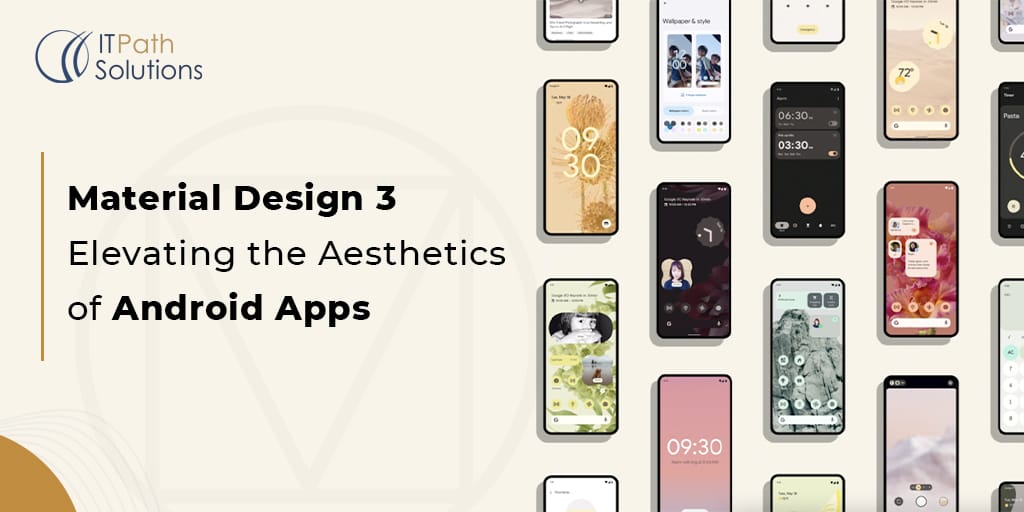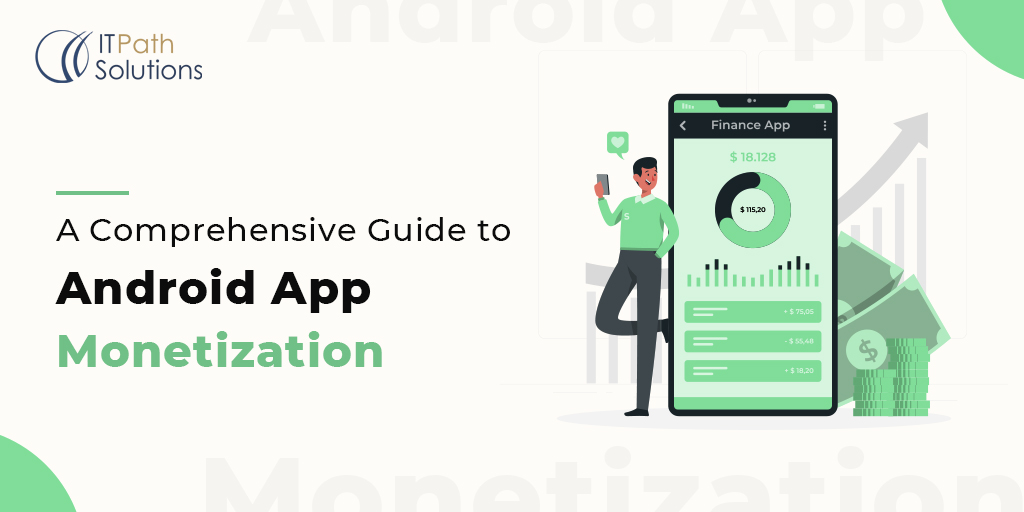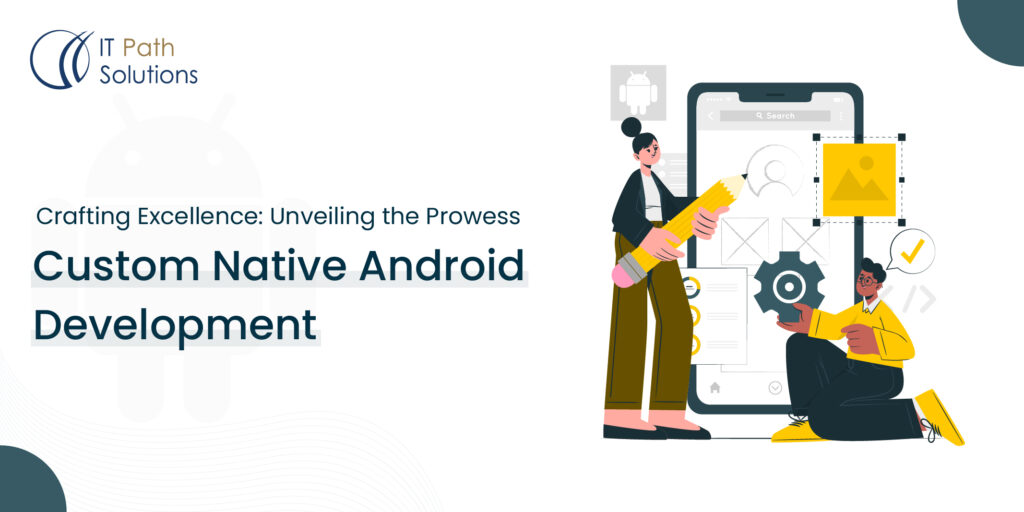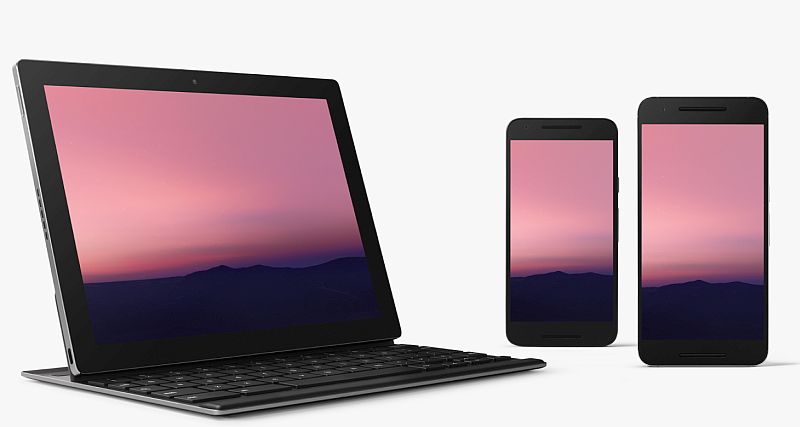A Quick Guide On Android Development in VSCode in 2024
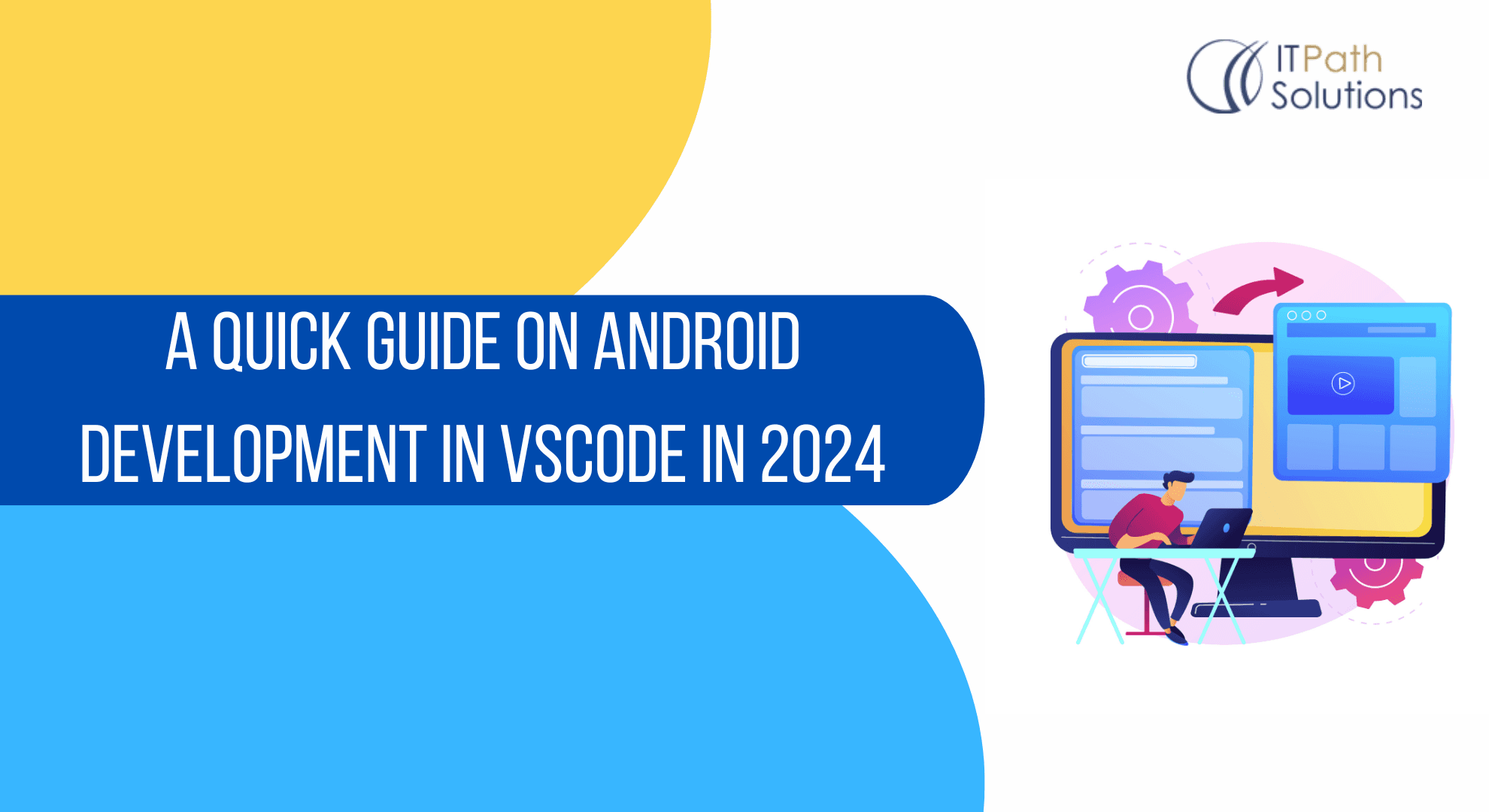
Brief Overview of Android Development in Visual Studio Code (VSCode)
As the demand for Android applications continues to surge, developers are increasingly turning to Visual Studio Code (VSCode) as their preferred integrated development environment (IDE). This section will provide a concise overview of Android development within the VSCode environment. We’ll explore the essential features that make VSCode a compelling choice for Android developers, emphasising its lightweight yet powerful nature and its versatility in handling various programming languages.
Growing Popularity of VSCode for Android Development
The rapid ascent of VSCode as a go-to IDE for Android development merits attention. This segment will delve into the reasons behind the growing popularity of VSCode among Android developers. From its robust extension ecosystem to its user-friendly interface and continuous updates, we’ll explore how VSCode has become a staple tool in the toolkit of developers worldwide. As we navigate the landscape of Android app creation, the narrative will underscore why VSCode has become synonymous with efficiency, collaboration, and a seamless development experience.
Before diving into Android development within VSCode, the first step is to set up the IDE. This subsection will guide readers through the installation process of Visual Studio Code. From downloading the software to navigating the initial setup, developers will gain a clear understanding of how to get VSCode up and running on their systems. Emphasizing the ease and speed of installation, this section aims to ensure that developers, whether seasoned or new to VSCode, can seamlessly integrate it into their development environment.
Installing Necessary Extensions for Android Development
With VSCode installed, the next crucial step is enhancing its capabilities for Android development. This part will focus on the selection and installation of essential extensions from the Visual Studio Code marketplace. These extensions are tailored to streamline the Android development workflow, providing features like syntax highlighting, IntelliSense, and debugging tools. By the end of this subsection, developers will have a customised VSCode environment optimised for Android app creation.
Configuring Android SDK and Tools Within VSCode
Now equipped with the necessary extensions, developers need to integrate the Android Software Development Kit (SDK) and associated tools into VSCode. This section will guide readers through the configuration process, ensuring that VSCode recognizes and effectively communicates with the Android SDK. From setting environment variables to configuring build tools, developers will gain insights into optimising their VSCode setup for Android development. This step is crucial for establishing a seamless connection between the IDE and the Android platform, laying the foundation for efficient and productive development.
Exploring Key Features of VS Code for Android Development
Intuitive Code Editing
Delving into the heart of Android development in VS Code, this section will spotlight the intuitive code editing features that set VS Code apart. From intelligent code completion to real-time error checking, developers will discover how VSCode streamlines the coding process. Exploring extensions that enhance code readability and the built-in support for various programming languages, this subsection aims to showcase how VSCode simplifies the writing and editing of Android app code, fostering a smooth and efficient development experience.
Built-in Version Control with Git
Version control is a cornerstone of collaborative development, and VSCode seamlessly integrates Git for efficient version management. In this part, we will explore how VSCode’s built-in version control features, combined with Git integration, empower Android developers. From tracking changes to managing branches and resolving conflicts, this subsection aims to illustrate how VSCode streamlines version control within the familiar IDE environment. Developers will gain insights into optimising their workflows for collaborative Android app development.
Integrated Terminal and Debugging Tools
VSCode’s integrated terminal and debugging tools provide a cohesive development environment for Android app creators. This subsection will guide developers through leveraging the integrated terminal for executing commands directly within the IDE. Additionally, we will explore how VSCode simplifies the debugging process, allowing developers to identify and resolve issues efficiently. From setting breakpoints to inspecting variables, this part aims to showcase how VSCode’s integrated tools enhance the debugging experience, ensuring a smoother development cycle.
Utilizing Extensions for Enhanced Productivity
Popular VSCode Extensions for Android Development
Unveiling a treasure trove of productivity, this section will introduce developers to a curated list of popular VSCode extensions tailored specifically for Android development. From language support extensions to tools that enhance project management, developers will discover the extensions that can elevate their productivity within the VSCode environment. By exploring the features and functionalities offered by these extensions, readers will gain insights into optimizing their Android development workflow.
Customizing the Development Environment with Extensions
VSCode’s extensibility is a hallmark of its appeal, and this subsection will guide developers on how to tailor their development environment to match their preferences. From themes and color schemes to additional tool integrations, we’ll explore the options available for customising VSCode. Developers will learn how to create a personalised workspace that not only enhances aesthetics but also contributes to a more enjoyable and efficient development experience.
Leveraging Third-Party Extensions for Specific Functionalities
Beyond the built-in and popular extensions, developers often find value in third-party extensions that cater to specific functionalities such as AI & ML. This part will spotlight the world of third-party extensions, showcasing how they can be seamlessly integrated into VSCode for Android development. From specialised tools for database management to extensions that facilitate cloud integration, developers will discover how third-party extensions can extend the capabilities of VSCode, making it a versatile hub for Android app creation.
Building and Running Android Apps in VSCode
Configuring Project Settings
Before embarking on building and running Android apps, it’s essential to configure project settings to align with the development objectives. This subsection will guide developers through the process of configuring project settings within VSCode. From specifying build paths to setting up dependencies, developers will gain insights into tailoring project configurations for optimal performance. Clear and comprehensive guidance on project settings ensures a solid foundation for the subsequent stages of Android app development.
Utilizing Gradle for Building Android Projects
As a key build automation tool for Android development, Gradle plays a pivotal role in the build process. This part will explore how developers can leverage Gradle within the VSCode environment. From defining build tasks to managing dependencies efficiently, developers will learn how to harness Gradle’s power seamlessly integrated into the VSCode workflow. This subsection aims to demystify Gradle, providing developers with the knowledge needed to navigate and utilize this essential tool for building Android projects.
Running and Debugging Applications Directly from VSCode
The real test of an IDE’s effectiveness lies in its ability to execute and debug applications effortlessly. This section will walk developers through the process of running and debugging Android applications directly from VSCode. From configuring emulators to deploying applications on physical devices, developers will gain practical insights into the entire deployment and debugging lifecycle. Highlighting VSCode’s debugging tools and features, this subsection aims to empower developers to troubleshoot and refine their Android apps seamlessly within the familiar VSCode environment.
Integrating Testing and Quality Assurance
Setting Up Testing Frameworks Within VSCode
The foundation of a robust Android app lies in comprehensive testing. This subsection will guide developers through the process of setting up testing frameworks within VSCode. From selecting testing libraries to configuring test suites, developers will gain practical insights into establishing a robust testing infrastructure. Emphasising the importance of testing within the development lifecycle, this section ensures that developers can seamlessly integrate testing into their VSCode workflow for enhanced code quality.
Running Unit Tests and Ensuring Code Quality
With testing frameworks in place, developers need to understand how to execute unit tests and ensure code quality. This part will explore how developers can run unit tests directly from VSCode, allowing for quick and efficient validation of code functionality. Furthermore, the subsection will delve into strategies for interpreting test results and addressing issues to maintain high code quality. By emphasising the role of unit tests in the development process, this section aims to instill good testing practices within the VSCode environment.
Utilizing VSCode for Debugging and Optimizing App Performance
Beyond testing, debugging is a crucial aspect of ensuring app reliability and performance. This subsection will explore how developers can leverage VSCode’s debugging tools to identify and address issues in their Android applications. From setting breakpoints to analysing runtime behavior, developers will gain practical insights into optimising app performance directly within the VSCode environment. This section aims to empower developers to streamline the debugging and optimization process, enhancing the overall quality and user experience of their Android apps.
Collaboration and Version Control
Collaborative Development Using Live Share
Collaboration lies at the heart of successful software development, and VSCode’s Live Share feature is a game-changer for fostering teamwork. This subsection will delve into how developers can engage in collaborative development using Live Share within the VSCode environment. From initiating collaborative sessions to real-time code sharing, developers will discover how Live Share enhances communication and accelerates the collaborative development process. By exploring the intricacies of collaborative coding, this section aims to demonstrate how VSCode facilitates seamless teamwork.
Integrating Version Control Seamlessly with VSCode and Git
Version control is a cornerstone of organised and efficient development, and this part will guide developers through seamlessly integrating version control using Git within VSCode. From initializing a repository to committing changes and creating branches, developers will gain insights into how VSCode streamlines version control processes. Emphasising best practices for using Git within VSCode, this subsection ensures that version control becomes an integral and streamlined aspect of the collaborative development workflow.
Resolving Merge Conflicts and Managing Team Collaboration
In the collaborative development landscape, conflicts are inevitable. This section will focus on how developers can efficiently resolve merge conflicts and manage collaboration within VSCode. Exploring tools for visualising changes, understanding conflict resolutions, and ensuring code integrity, developers will be equipped with the skills needed to navigate collaboration challenges seamlessly. By highlighting strategies for effective team collaboration, this subsection aims to empower developers to contribute to projects harmoniously and maintain code quality within the collaborative VSCode environment.
Continuous Integration and Deployment
Configuring CI/CD Pipelines with VSCode
Continuous Integration and Continuous Deployment (CI/CD) are integral to modern software development. In this subsection, developers will learn how to configure CI/CD pipelines directly within VSCode. Exploring popular CI/CD tools and extensions, this part will guide developers through the process of automating code integration, testing, and deployment. By setting up CI/CD pipelines within VSCode, developers can ensure that code changes are seamlessly validated and deployed, reducing manual intervention and enhancing overall development efficiency.
Automating Build and Deployment Processes
Automation is key to achieving a rapid and reliable development lifecycle. This section will delve into the automation of build and deployment processes within VSCode. Developers will gain insights into defining and executing build tasks, automating testing procedures, and deploying applications systematically. By leveraging automation tools and VSCode extensions, developers can create a streamlined workflow that minimises manual efforts and accelerates the delivery of high-quality Android applications.
Ensuring a Streamlined Development Lifecycle
The overarching goal of CI/CD and automation is to ensure a streamlined development lifecycle. This subsection will tie together the concepts of CI/CD, automation, and VSCode to create a cohesive and efficient development pipeline. Developers will understand how each step in the CI/CD process contributes to a faster, more reliable, and error-free development lifecycle. Emphasising the importance of continuous improvement, this section aims to empower developers to evolve their development practices within the VSCode environment, ensuring a continuous and streamlined delivery of Android applications.
Conclusion
The growing popularity of VS Code for Android Development is a testament to its versatility and productivity-enhancing features. This guide has equipped developers with the knowledge to set up VSCode, leverage key tools and extensions, and streamline the entire development lifecycle. From intuitive code editing to seamless version control and automated build/deployment, VSCode offers a compelling platform for creating high-quality Android apps. By leveraging VSCode’s collaborative capabilities, continuous integration, and customization options, developers can tailor their workflow and maintain code quality throughout the project. As the demand for Android apps surges, VSCode emerges as a powerful and versatile choice for efficient and collaborative Android development.
 Healthcare
Healthcare  Education
Education  Real Estate
Real Estate  Logistic
Logistic  Themes
Themes
 Plugins
Plugins
 Patterns
Patterns